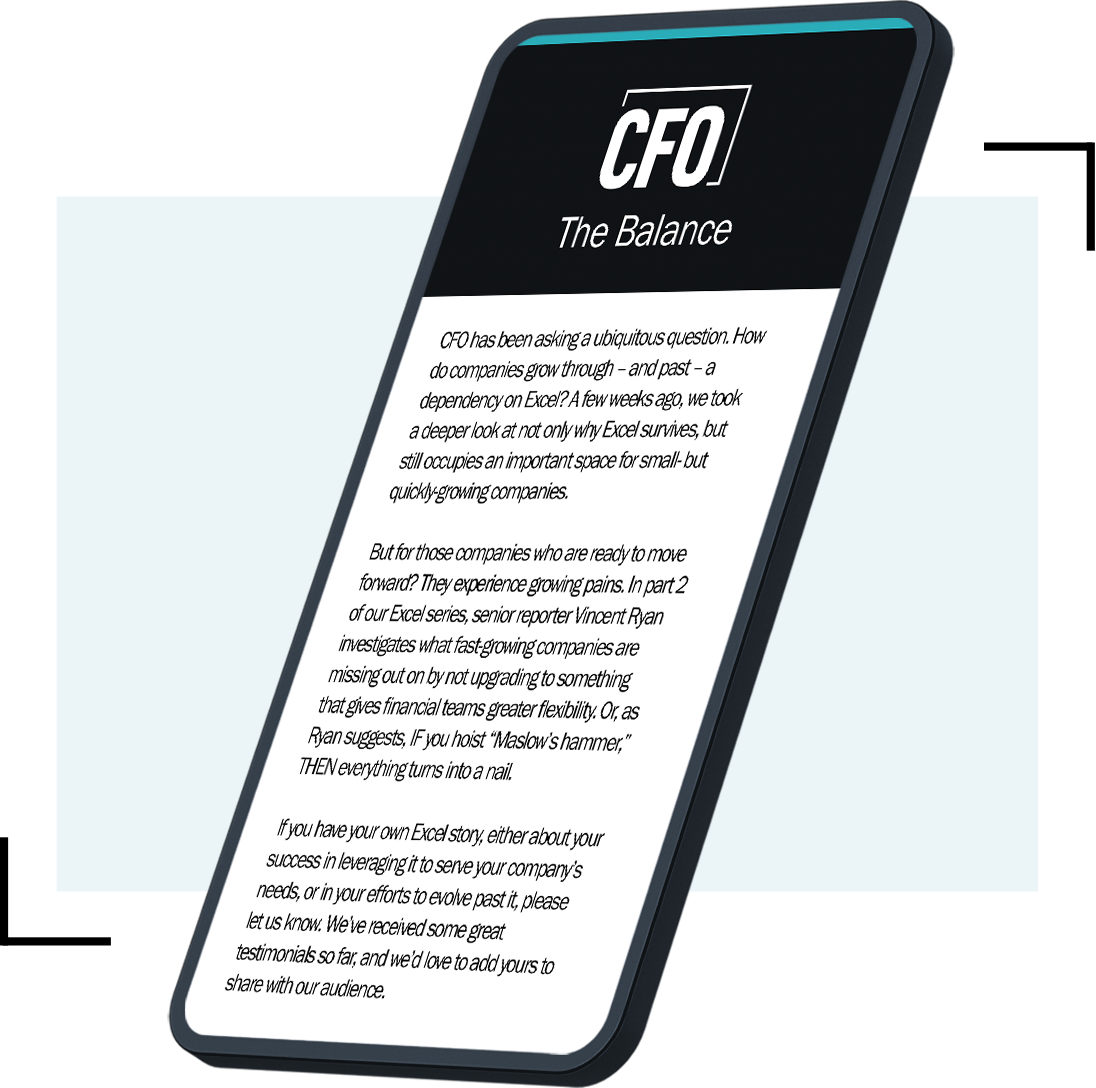Editor’s Note: To read more about spreadsheets, share a tip with other readers, or suggest a topic for Bill Jelen to cover in an upcoming column, click here to visit CFO.com’s Spreadsheet Tips Page.
Contributing editor Bill Jelen has taken his talents to South Beach for some rest and relaxation, but he left behind a video postcard for this week’s column. The video is based on a question that was asked at the end of CFO’s March 17 Webcast on Excel Charting. The audience member asked Bill to explain how to dynamically change the Min and Max values for a chart’s value axis.
Bill notes that the change is not possible in native Excel. But it is very easy to do with a four-line macro. He put together a five-minute video to show readers exactly how to set up the macro for any chart. Even if you’ve never used macros before, you can have this running in a few minutes.

Click here to watch Bill’s
step-by-step instructions on how to write and launch the “Min and Max” macro.